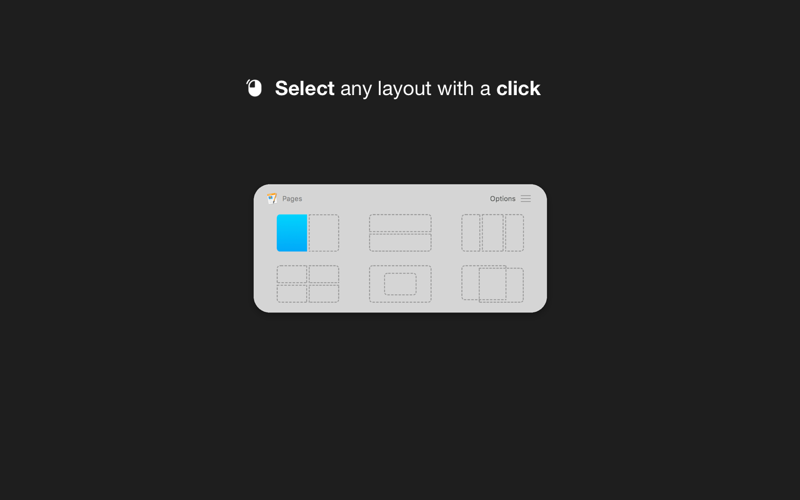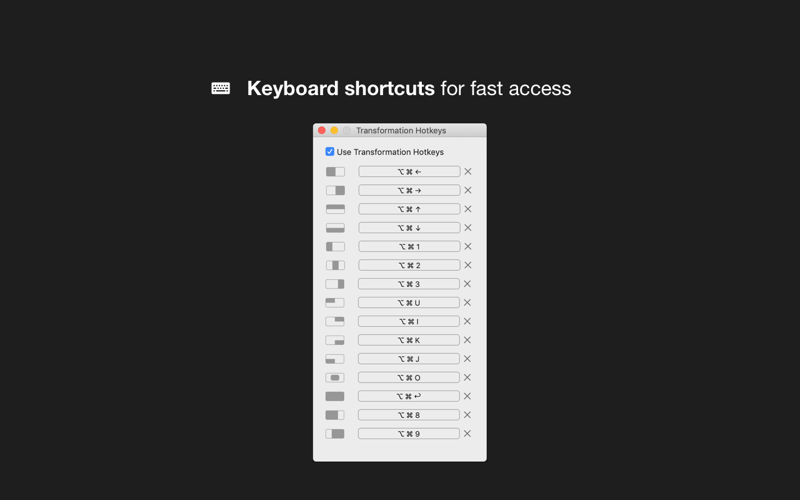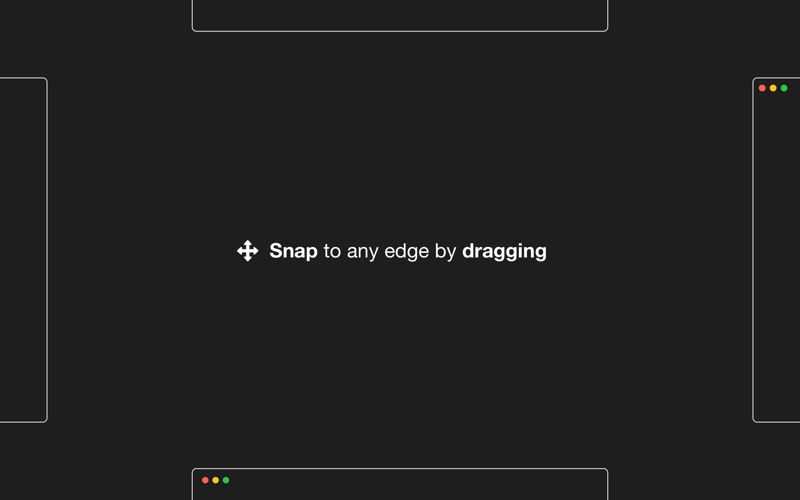Move and resize windows with ease.
With Windows Grid you can organise your workspace the way you want it. Put windows side by side, tile, stack, compare and multitask. Select from predefined layouts, use keyboard shortcuts or transform windows by dragging them to one of the screens edges.
Note: By default, Windows Grid supports your favourite productivity apps only, but with a helper that you can download for free (from: http://alexdenk.eu/windowsgrid) you can transform any window from any app.
Supported out of the box:
• Browsers: Safari and Chrome
• iWork: Pages, Numbers, Keynote, Notes, TextEdit
• Microsoft Office: Word, Excel, PowerPoint, Outlook
If you download a free helper, Windows Grid can transform any window from any app (from: http://alexdenk.eu/windowsgrid)
HOW TO USE IT
• Use a keyboard shortcut or press the menubar icon to show the possible layouts on your screen or in the Touch Bar. Clicking on any option will move and resize your front window
• You can also transform windows with a keyboard shortcut directly
• Or you can drag any window to one of the screens edges to resize and snap it fast
FEATURES
• Make multitasking easier and faster
• Show all the possible layouts with a keyboard shortcut (Alt + Enter by default and customisable) or by clicking the menubar icon
• Transform windows with keyboard shortcuts
• Full Touch Bar support
• Drag windows to any screen edge or corner and snap it half screen
• Put windows side by side, tile, stack, move and resize
• Easy to use and access, quick and elegant, no complicated options
SUPPORT
We read your support emails every day, day by day.
Write with confidence any question, feedback or complaint and you will receive an answer in a very short period of time.